How to Use Emojis in Your Marketo Emails
December 3, 2020
JOHN FRANCIS | HEAD OF MARKETING
December 3, 2020
JOHN FRANCIS | HEAD OF MARKETING
Last update October 8, 2024
The number of emails we receive is crazy. In fact, according to Harvard Business Review, the average full-time worker receives 120 emails per day and only responds to 25% of them.
But, for those marketers who have mastered the attention-grabbing subject lines, the pay-off is big, with email delivering a whopping 42:1 ROI. And one of the rising eye-catching trends? The use of emojis.
AI tech company Phrasee analyzed 2 million emails over the course of twelve months and found subject lines tested with emojis outperformed their no-emoji counterparts 60% of the time.
Emojis in subject lines make for an intriguing A/B test. Who isn’t looking for new ways to get noticed and boost open rates?
Emojis have permeated all aspects of the internet, cropping up in more and more B2B communications. So why not jump on the emoji bandwagon?
Here’s how Marketo users can you use emojis in your Marketo communications:
Using Emojis in Marketo Email Subject Lines, Body Copy and Landing Pages
Though emojis can be a fun twist on a normal email, nobody wants to end up with a ☐ symbol from a compatibility fail.
Marketo does support emojis in email subject lines and body copy, provided you follow the steps explained below.
Emojis can also be used on landing pages should also want to use them on a page that your email references.
Of course, it goes without saying, be sure to test your emoji compatibility on all major devices and operating systems.
Using Emojis in Marketo Email Subject Lines
When it comes to incorporating emojis in your subject lines, you have a few options with Marketo. If you’re using an option from an original set of emoji-like symbols, you can simply copy and paste the symbol into the subject line.
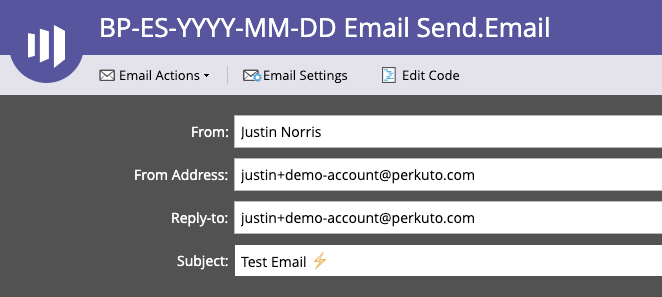
However, if you choose to use a symbol outside of the widely-adopted symbols list, you’ll need to encode it in UTF-8Q. UTF-8B, or UTF 16LE formats will also work, but it’s harder to find an encoder for those.
We recommend copying the desired emoji and running it through a UTF-8 Q encoder for use in your subject line. After encoding, your emoji string will look something like this: =?UTF-8?Q?=F0=9F=9A=80?=
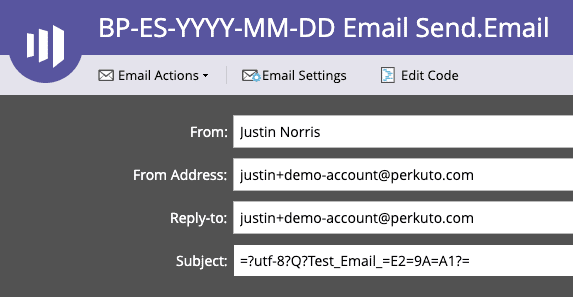
Using Emojis in Marketo Email Body Copy
When using emojis within the body copy, “you simply need to emit the HTML entity from Velocity,” according to Sanford Whiteman. Create an email script token and paste the HTML entity into it.
Remember that emojis will render differently between various platforms. For example, the Unicode rocket on an Android will appear very differently than a rocket on Apple devices. It doesn’t matter if they’re Q-encoded or not, in the subject line or body copy.
Emojis are…well, fun little character symbols and that’s what defines them. Even the yellow lightning bolt symbol in the screenshot above will look different across devices.
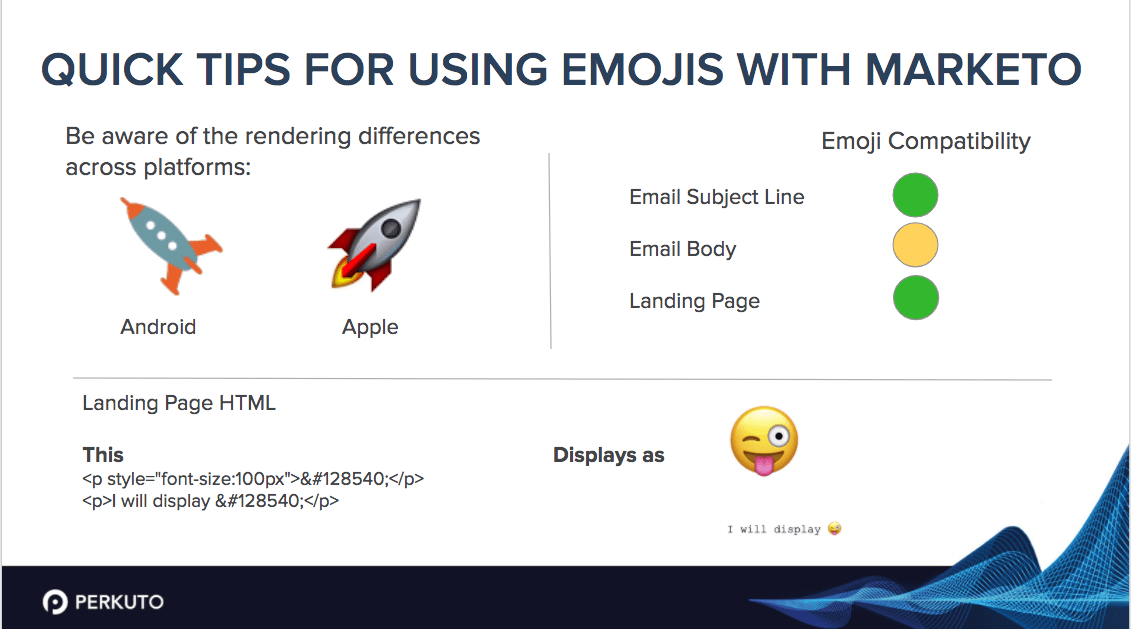
To cut down on any surprises before you hit “send,” be sure to test your emails thoroughly. Using a tool like Email on Acid will reveal differences in rendering between devices.
🚨 Marketo tip: For subject lines, create a text token containing your encoded emoji if you plan to use any particular symbol regularly.
Using Emojis on Marketo Landing Pages
According to Interactive Marketing Inc, you only have 8 seconds to make an impression on a landing page. Or, to state another way, our attention spans are less than that of a goldfish, so your marketing strategy needs to draw in visitors right from the start.
Emojis convey what words can’t, and they add personality to your landing page copy.
Emojis are supported on Marketo landing pages, and the process for creating them is much the same as email. Here again, you have two options:
🚨 Emoji tip: Don’t overuse emojis. A well-placed emoji can help grab attention, but too many can be off-putting or look unprofessional. Be selective and make sure they are relevant to your communication.
Did you know about these shortcuts on Macs and PCs?
On a Mac, users are able to add emojis to documents and text fields by using the keyboard shortcut “Command + Control + Space” to open the emoji character viewer. This will display a list of emojis you can select for your document.
I’ll leave you with one last tip and a free takeaway, too— as you look to improve your Marketo email performance, according to Litmus, brands that use an extensive checklist before deployment improve ROI by 26%.
Even smiley face emojis won’t help offset embarrassing errors, and I’ve found the checklist offered below to be incredibly helpful. Happy marketing, and I’ll see you in the inbox!
Special thanks to Sanford Whiteman, for his contributions and input on this blog post.
Want to talk more about Marketo? From managing high-volume campaigns to safeguarding against campaign errors, eliminating infrastructure uncertainties, and solving tough tech integrations, our team of Marketo consultants is ready to help. Start the conversation!